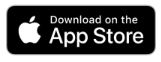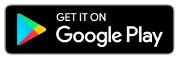GrayJay Teams Setup
Full documentaion: GrayJay Pay Registration User Guide - Google Docs
Key Setup Steps
- Adding Contacts to Your Players
This involves adding additional guardians as contacts for email communication from Valley Wild, such as registration, evaluations, team updates, etc. - Sharing Your Players With Another Guardian
This allows guardians to participate in GrayJay Teams functions like RSVP, Chat, Schedule, etc.
Adding Contacts to Your Players
This step is necessary to enable email communications between the association and families.
Step 1: Login to GrayJayPay and select "My Family", If the additional guardian is not listed, click "Add Family Member".
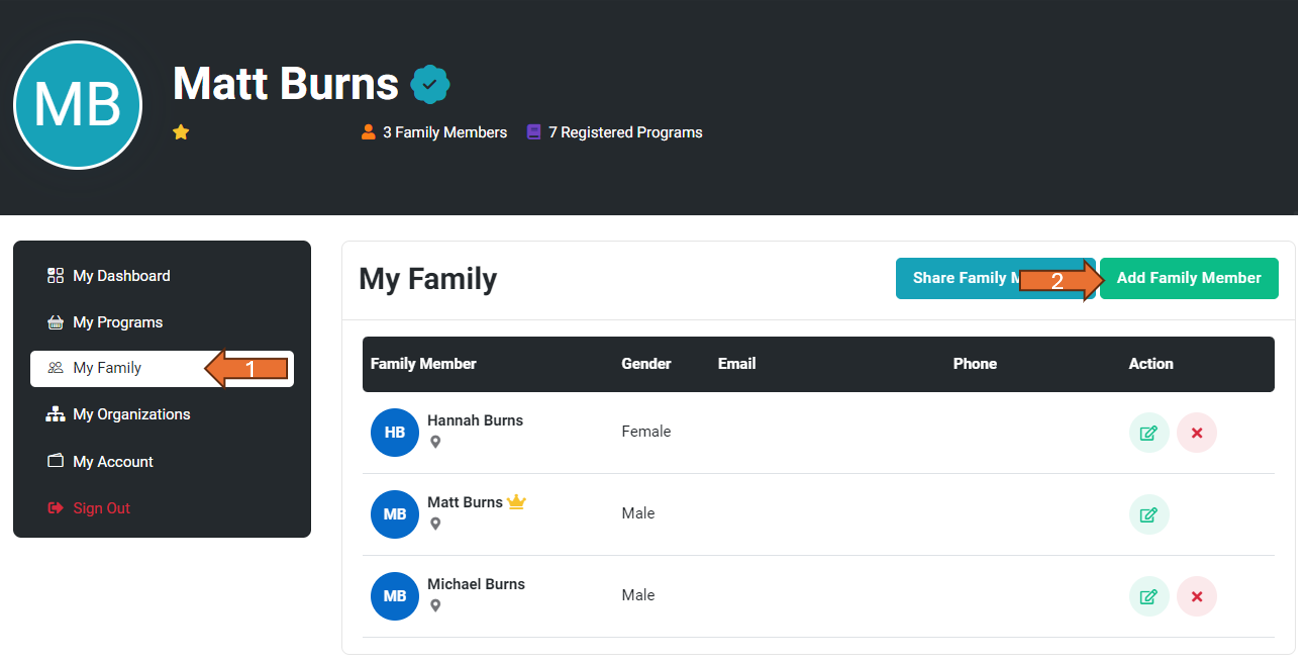
Step 2: Enter all required details and click "Save Changes".
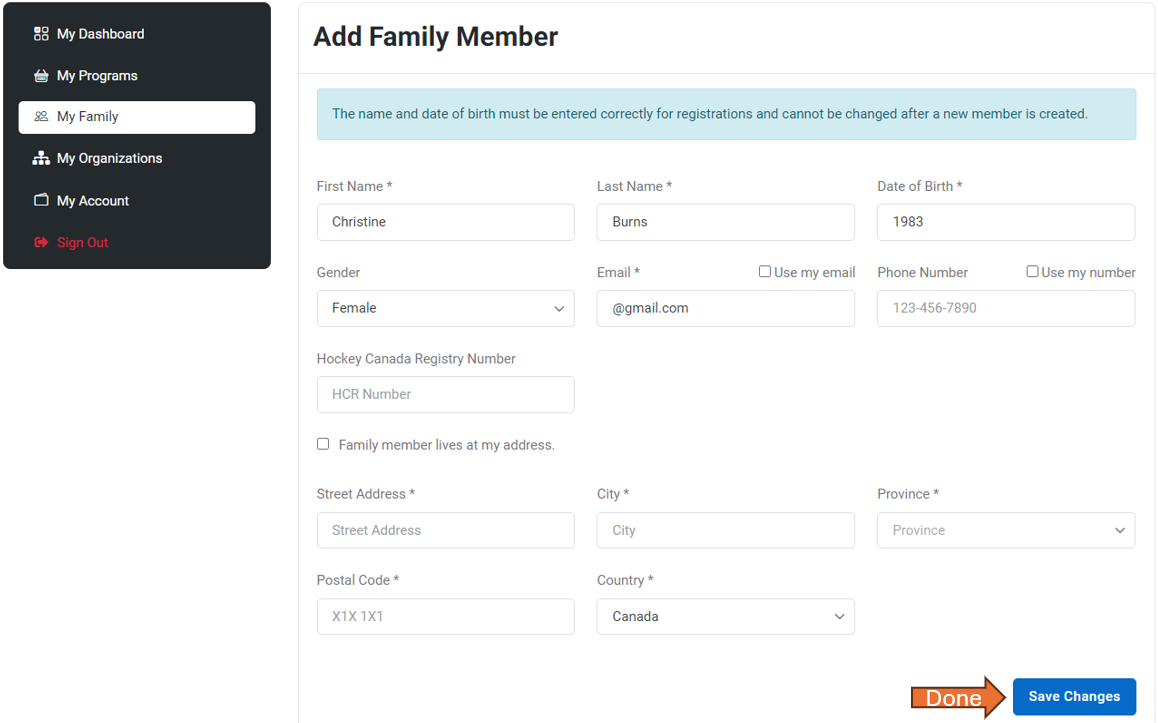
Step 3: Return to "My Family" and click the edit icon on the player you want to modify.
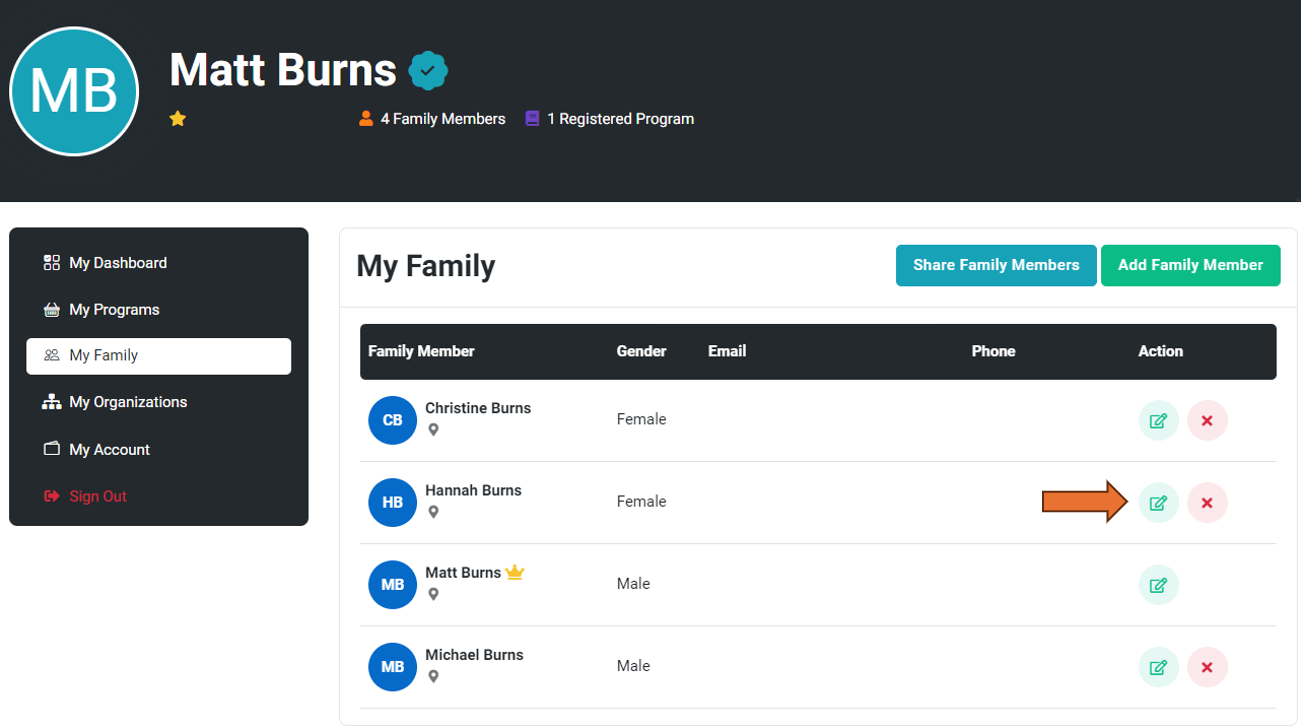
Step 4: Click "Add Contact".

Step 5: Select the contact you want to add, set their "Contact Type" and click "Add Contact(s)".
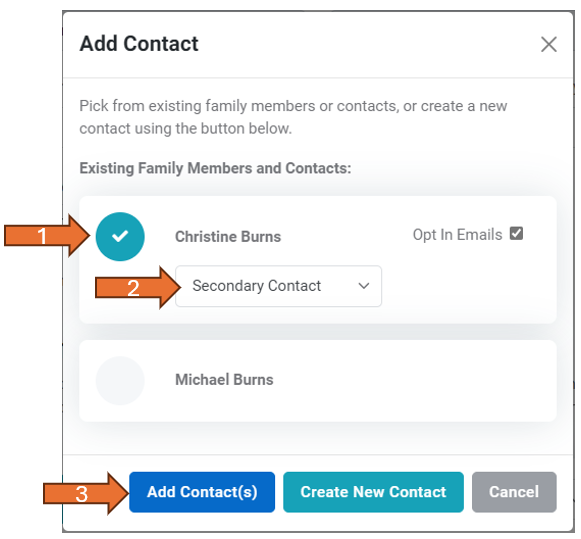
Step 6: Click "Save Changes".
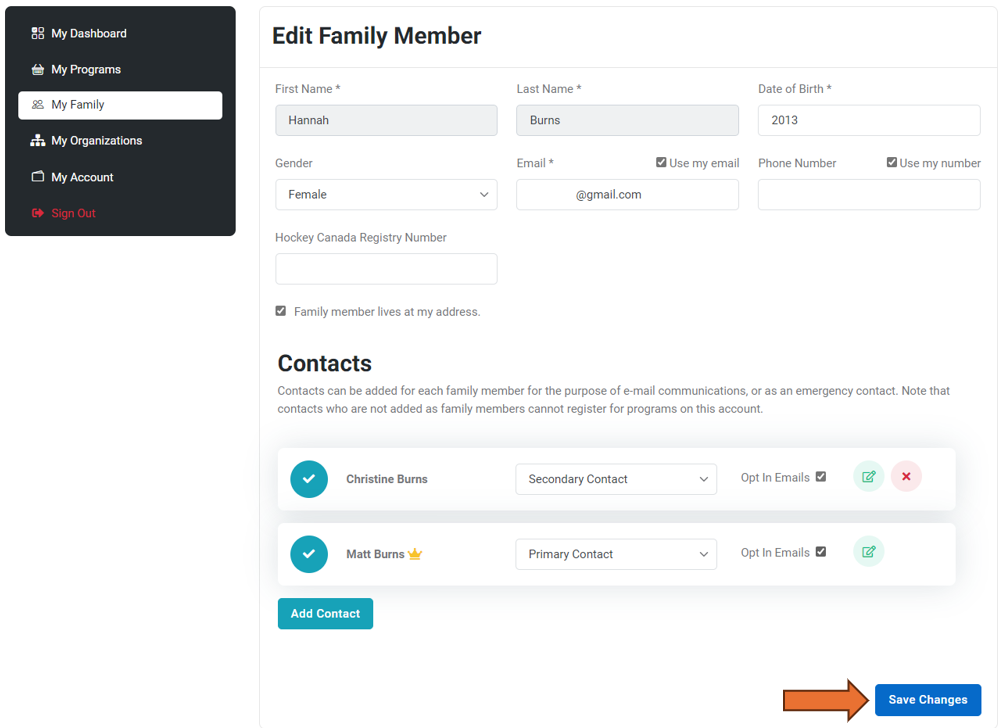
Step 7: Make sure you complete steps 3 - 6 for each player in your household.
Sharing Your Players with Another Guardian
This step is required to allow additional guardians to use the GrayJay Teams Application (Schedules, Chat, RSVP).
Step 1: Login to grayJayPay and select "My Family", click "Share Family Members".
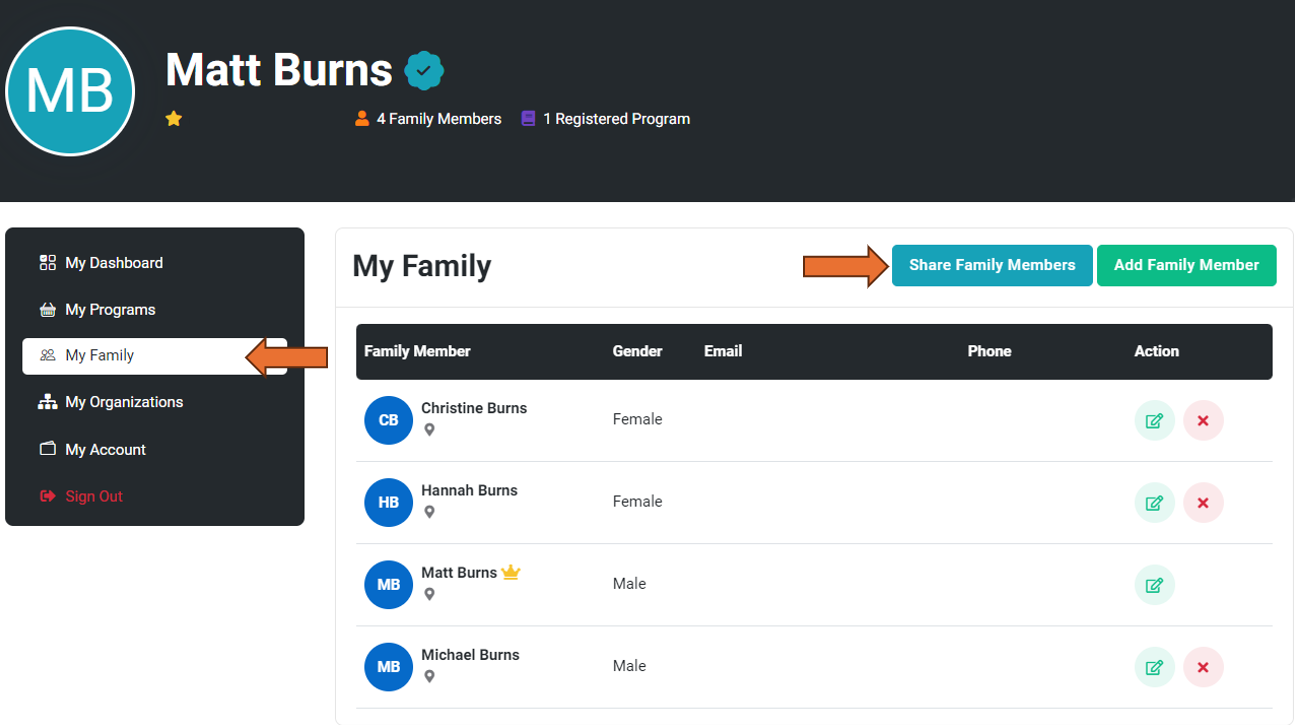
Step 2: Add the email of the guardian you want to share with, select the children you wish to share, then click "Share".
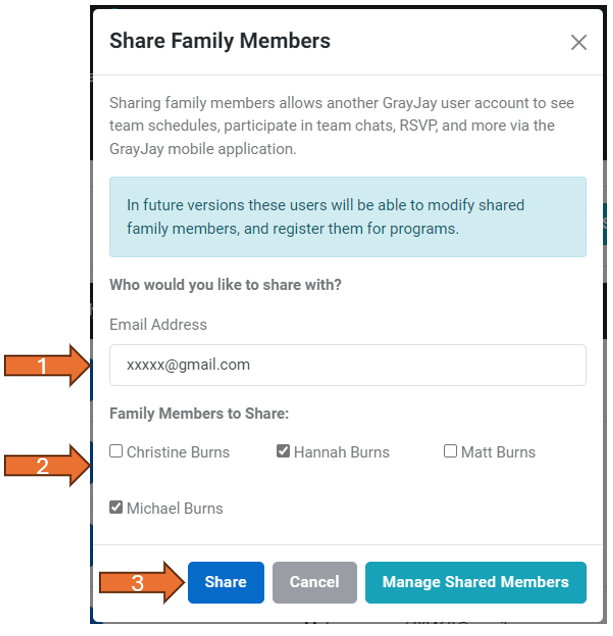
Step 3: The new guardian needs to register/login on GrayJayPay with the same email used in the above steps.
Step 4: The new Guardian needs to download and login to the the GrayJay Team App